TeamFlow User Guide
Last Updated: August 29, 2025
What is TeamFlow?
TeamFlow is a simple and intuitive time-off management tool that helps teams stay organized and informed about who's available when. Whether you're planning vacation days, sick leave, or personal time off, TeamFlow makes it easy to track and visualize your team's availability at a glance.
Main Features
📅 Visual Calendar
The heart of TeamFlow is its clean, easy-to-read calendar that shows all team members' time-off at once. You can switch between different views:
- Month View: See the big picture of who's out when
- Week View: Focus on weekly planning
- Day View: Detailed daily schedules
- Agenda View: List format for upcoming time-off
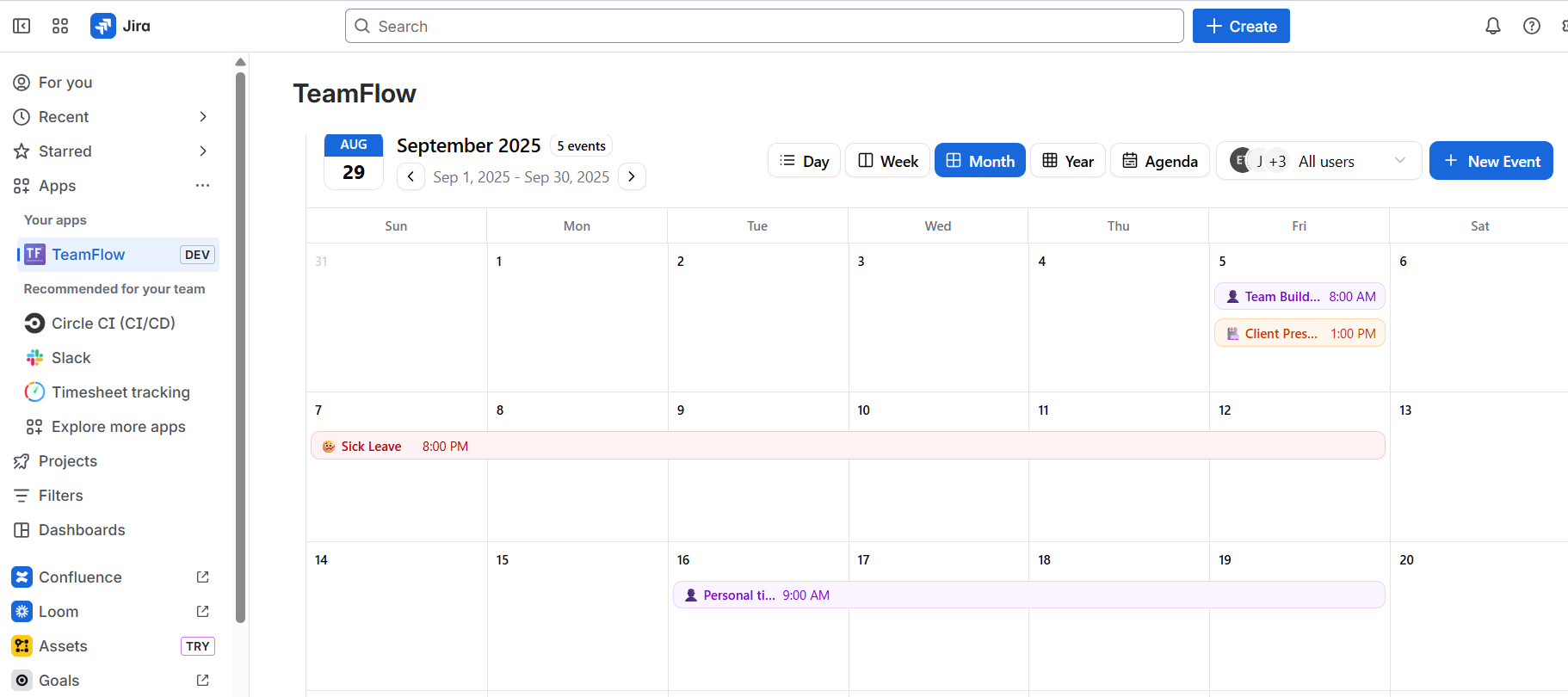
The main calendar view showing team events with color-coded time-off types
📊 Team Capacity Reports
Get instant insights into your team's availability with smart reporting features:
- Team Capacity: See what percentage of your team is available
- Available Today: Quick count of who's working right now
- Out of Office: Track who's currently on time-off
- Utilization Rate: Monitor team productivity and workload
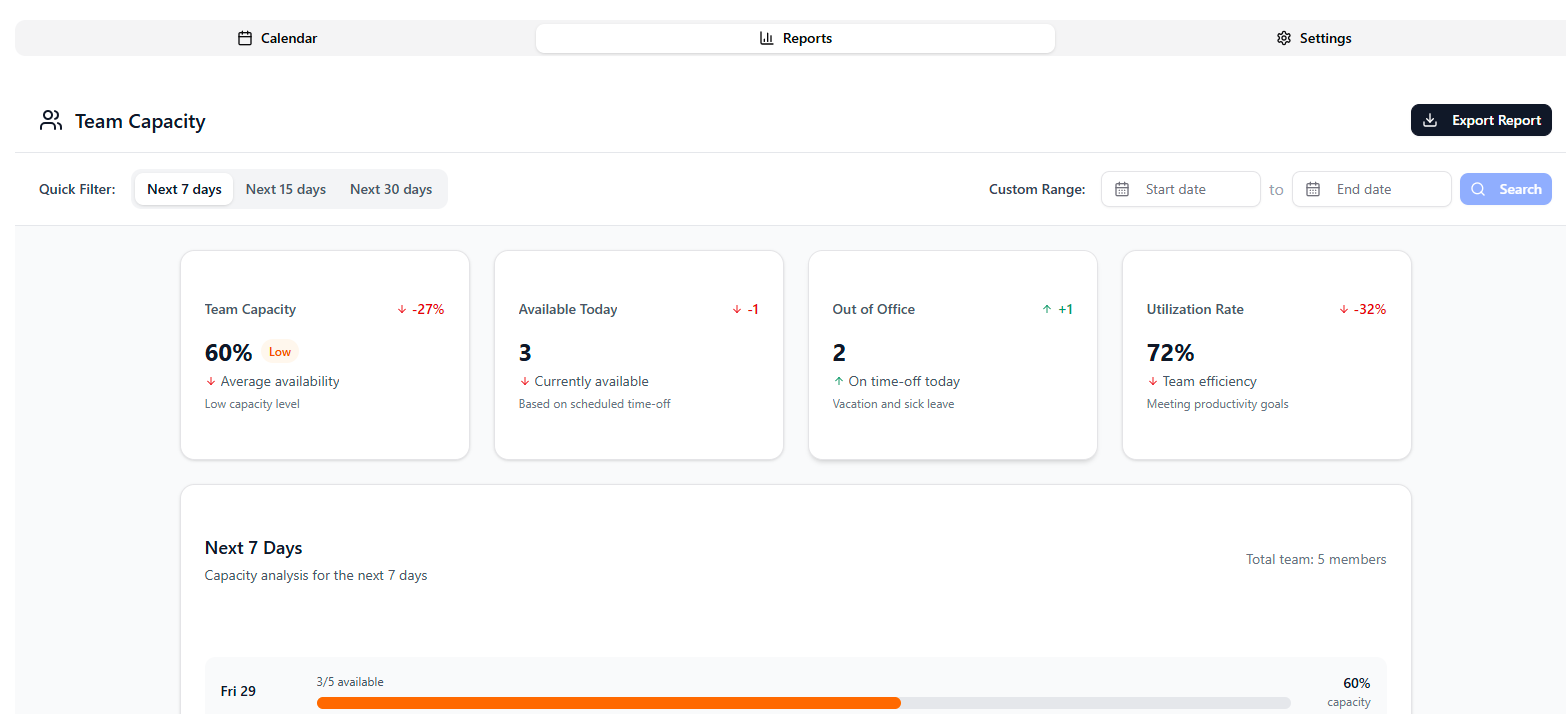
Dashboard showing real-time team capacity metrics and availability forecasts
➕ Easy Time-Off Requests
Creating time-off requests is simple and flexible:
- Quick Creation: Click "New Event" to start a request
- Flexible Timing: Choose morning, afternoon, or full-day options
- Time Slider: Adjust exact hours with an intuitive slider
- Different Types: Vacation, sick leave, personal time, and more
- Optional Notes: Add details when needed
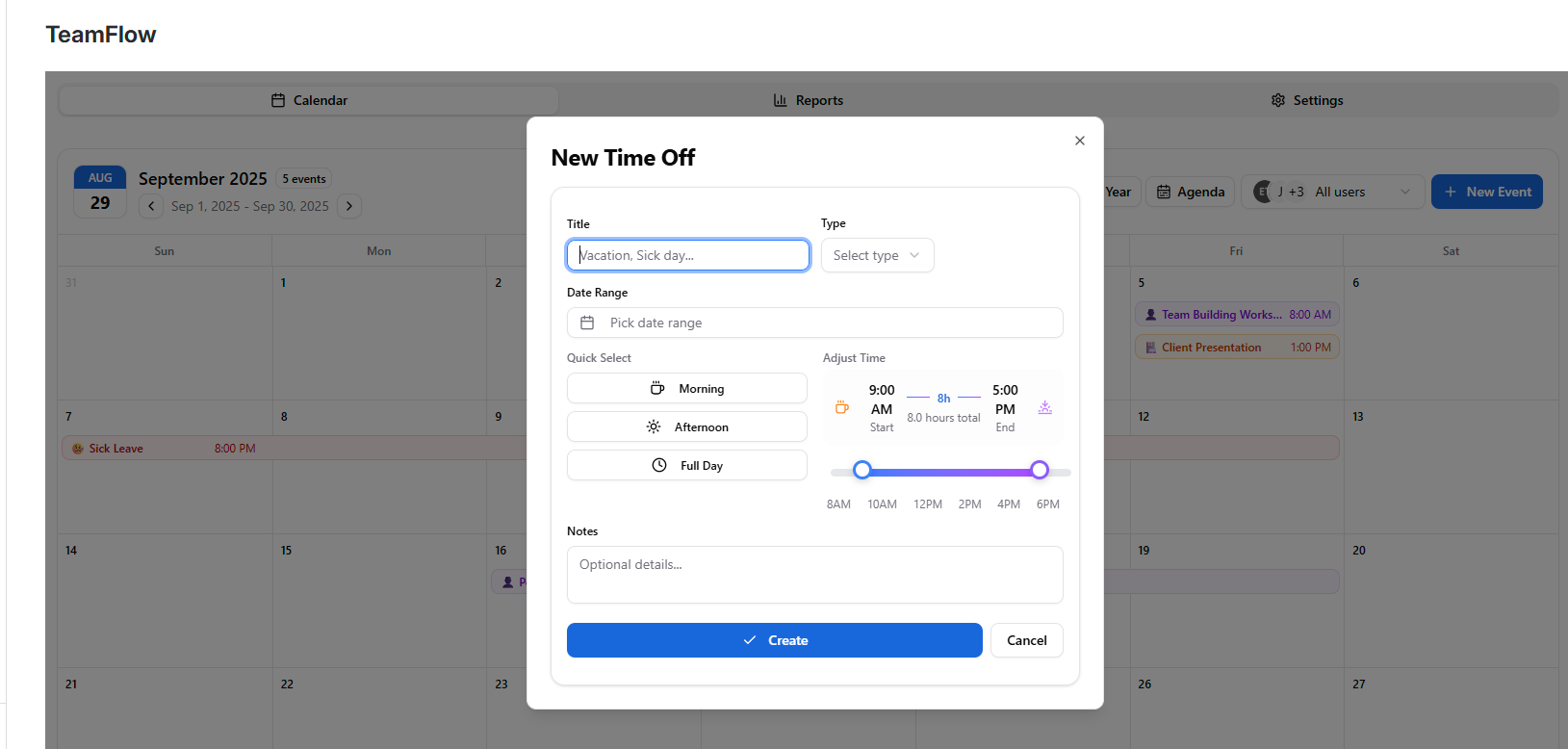
The new time-off request form with flexible timing options
How to Use TeamFlow
Getting Started
- Access TeamFlow: Find it in your JIRA apps menu or visit the standalone version
- Set Up Users: Go to Settings tab and add team members (see User Management section below)
- View the Calendar: Start by exploring the calendar to see existing time-off
- Add Your Time-Off: Click "New Event" to create your first request
- Explore Reports: Check the Reports tab for team insights
User Management (Important First Step)
Before anyone can add time-off requests, they must be added as users in the Settings tab.
- Access Settings: Click the "Settings" tab (⚙️) in the top navigation bar
- Find User Management: Look for the "User Management" section on the Settings page
- Add Users Section: Use the "Add Users" area to search for team members
- Search JIRA Users: Type in the "Search JIRA users to add..." search box to find team members from your JIRA instance
- Add Team Members: Select users from the search results to add them to TeamFlow
- View Enabled Users: Added users will appear in the "Enabled Users" list (showing "4 users" in the example)
- User Status: Each user shows their initials, name, and "Member" status
- Manage Access: Use the "Disable" or "Remove" buttons to manage individual user access
⚠️ Important: Users must be added to the "Enabled Users" list before they can:
- Create new time-off events
- View their own calendar entries
- Appear in team reports and capacity calculations
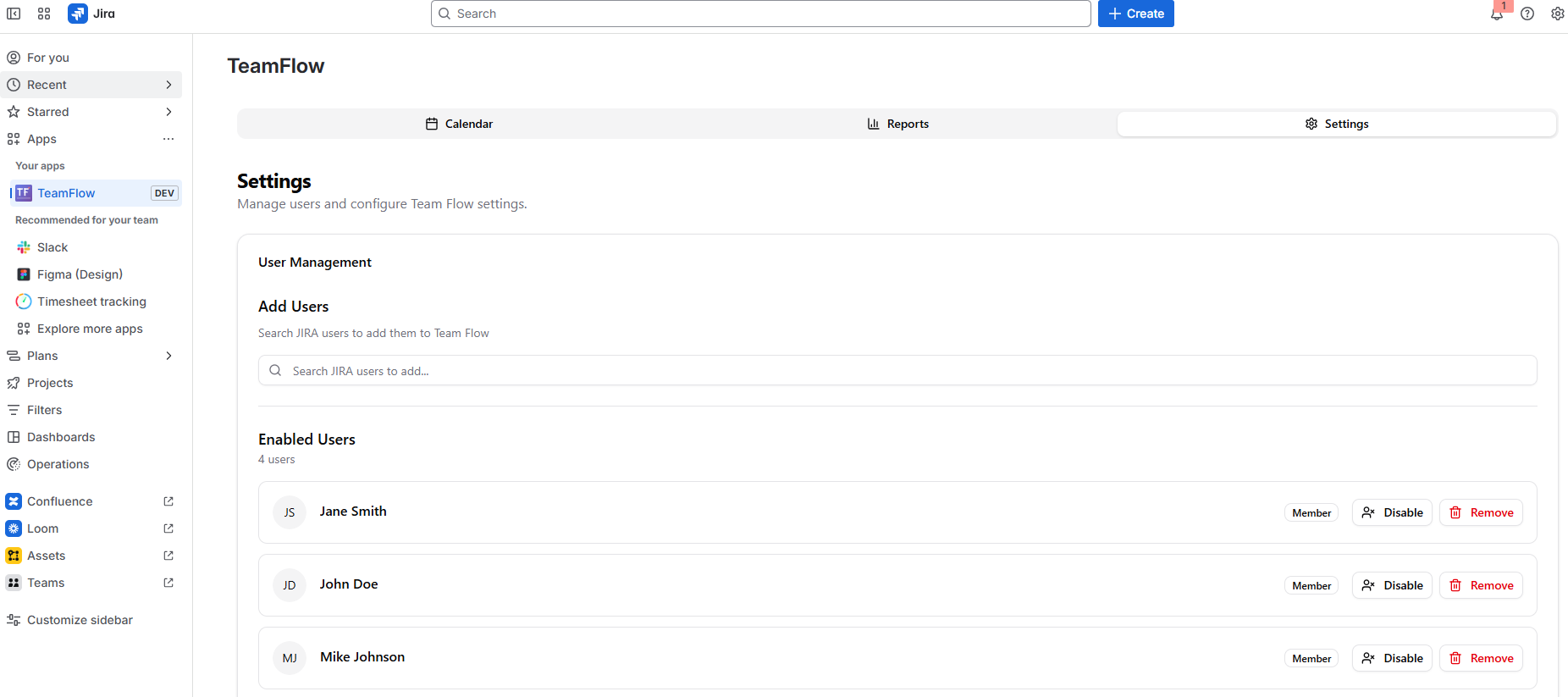
The Settings page showing User Management with "Add Users" search box and "Enabled Users" list with Disable/Remove options
💡 Troubleshooting Tip: If the page doesn't update immediately after adding users, refresh your browser or look for a reload button in TeamFlow to see the changes. The Settings page shows the current count of enabled users (e.g., "4 users").
Creating Time-Off Requests
- Click "New Event": Find the blue button in the top-right corner
- Add a Title: Describe your time-off (e.g., "Vacation", "Doctor's appointment")
- Choose Type: Select from vacation, sick leave, personal time, etc.
- Pick Dates: Use the date picker for single or multi-day requests
- Set Timing: Choose morning, afternoon, or full day
- Fine-tune Hours: Use the time slider for exact hours
- Add Notes: Include any additional information
- Create: Click the blue "Create" button to save
Understanding the Calendar
- Color Coding: Different colors represent different types of time-off
- Team Members: See everyone's schedule in one place
- Time Indicators: Morning, afternoon, and full-day events are clearly marked
- Navigation: Use arrows to move between months or jump to specific dates
Reading the Reports
- Capacity Percentage: Shows how much of your team is available
- Available Count: Numbers of people working today
- Out of Office Count: How many are currently on time-off
- Trends: See if capacity is going up or down
- Quick Filters: Jump to next 7, 15, or 30 days
- Custom Ranges: Pick specific date ranges for analysis
Tips for Teams
Initial Setup
- Admin First Step: Team administrators should set up all users in Settings before team members start using TeamFlow
- User Onboarding: Inform team members they need to be added to the system before they can create time-off requests
- Regular Maintenance: Review and update the user list when team members join or leave
- Refresh When Needed: If changes don't appear immediately, use the browser refresh or reload function
Planning Ahead
- Check Before Booking: Always look at the calendar before planning time-off
- Avoid Conflicts: Try not to have too many people out at once
- Use Reports: Check capacity reports for busy periods
- Plan Around Events: Consider project deadlines and team events
Best Practices
- Clear Titles: Use descriptive names for your time-off
- Accurate Timing: Be specific about half-days and partial days
- Regular Updates: Keep your time-off current and accurate
- Team Communication: Discuss major time-off with your team first
JIRA Integration
If you're using TeamFlow through JIRA, it automatically connects with your existing team setup:
- Automatic Setup: Uses your JIRA user accounts
- Team Sync: Shows all team members from your JIRA projects
- Seamless Access: Available right from your JIRA dashboard
- Shared Permissions: Respects your JIRA team structure
Getting Help
Need assistance with TeamFlow? Here's how to get support:
- Email Support: support@d-flux.net
- Response Time: We typically respond within 24-48 hours
- Feature Requests: We love hearing ideas for improvements!
Last Updated: August 29, 2025
Version: 1.0
For the latest updates and additional resources, contact our support team.